Let’s get started !
Amazon Fire Stick recommendations.
Amazon Fire Stick Cube
Amazon Fire Stick 4K
Step 1 Install IPTV Smarters app on the firestick.
How to Install IPTV Smarters Pro on FireStick
Although IPTV Smarters Pro is listed on the Google Play Store and Apple App Store for Android and iOS mobiles, the Amazon Store does not host it. Therefore, it must be sideloaded if you want it on your FireStick.
Prepare Fire TV to Sideload IPTV Smarters Pro
We will download the IPTV Smarters APK using the Downloader app. This app will help you sideload IPTV Smarter on FireStick
So, we must have a Downloader on FireStick. Then, we need to enable permission for the app to install APK files. Here are the quick steps:
1. Click the Magnifying Glass > Search option on FireStick’s home screen. Type the app’s name (Downloader). When the Downloader option appears in the search results, click it.

Choose the Downloader icon on the following screen and download and install the app.

2. Click Settings. Next, please choose the option My Fire TV. When the following options are displayed on the next screen, click Developer options.
After that, select Install from unknown apps. Enable Downloader to change the status to ON.
Now, select Fire TV Stick and click it 7 times to enable Developer Options.
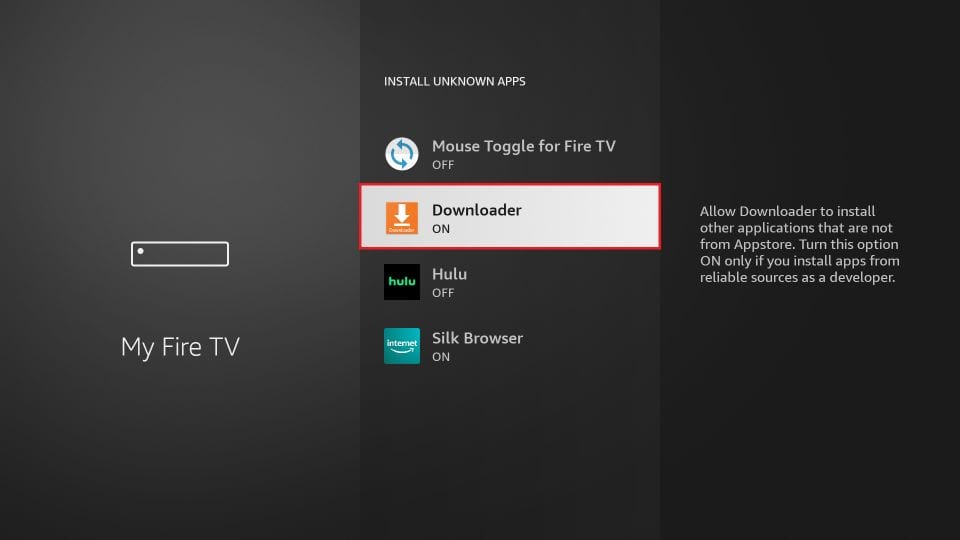
With this, you have configured the FireStick settings to allow the installation of IPTV Smarters and other third-party apps.
Sideload IPTV Smarters Pro APK
Here are the steps:
1. Open the Downloader app.
On this screen, you need to click the URL textbox on the right side (make sure the Home option in the left menu is selected).
Note: When you run this app for the first time, a set of prompts will appear. Dismiss them until you see the following screen.

2. Go ahead and enter the following path on this window: t.ly/3SJYs
Next, click GO.
3. Give it a minute or two until the IPTV Smarter is downloaded onto your FireStick device.

4. When the download has been completed, the Downloader app will run the APK file, and the installation will start. Click Install.

5. Wait for the installation to finish.

6. Installation is concluded with the app installed notification. You may now choose to click OPEN and get started with IPTV Smarters.
I recommend choosing DONE so you can delete the APK file and free up space on the FireStick storage.

7. If you click DONE above, you will return to the Downloader interface. Click Delete.
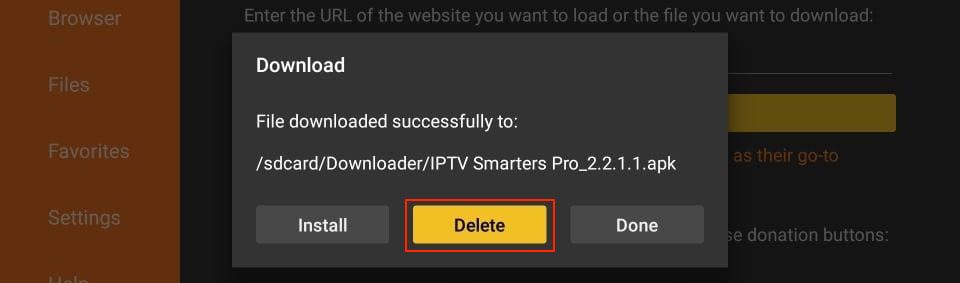
8. Again, click Delete.
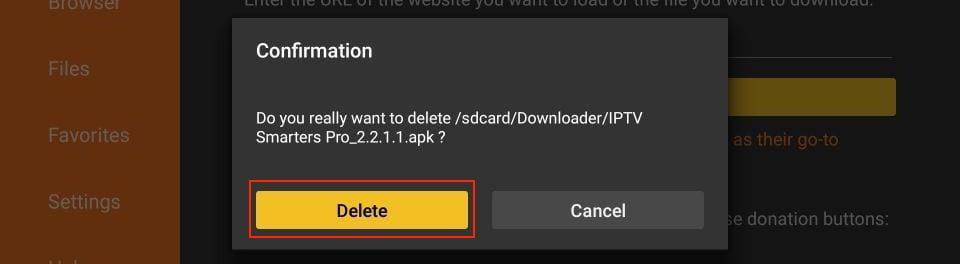
Great! You now have the IPTV Smarters app on FireStick
Step 2 Choose Subscription plan
Choose your plan here: Plans
Step 3 Log into your account using IPTV Smarters
How to Use IPTV Smarters on FireStick
Before you launch IPTV Smaters, create its shortcut for easy access. Go to IPTV Smarters. Then, Press the Menu button on the remote (3-line button). Next, click Move on the screen in the popup menu on the bottom right. Now, you can move the icon to the top shelf.
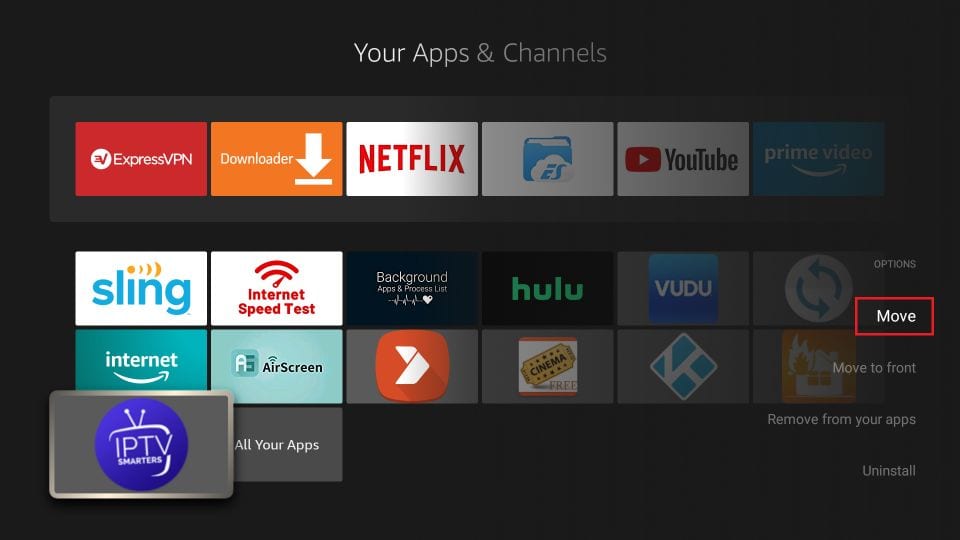
When you run the IPTV Smarters app for the first time, the Terms of Use will be the first window. Scroll down and click Accept.
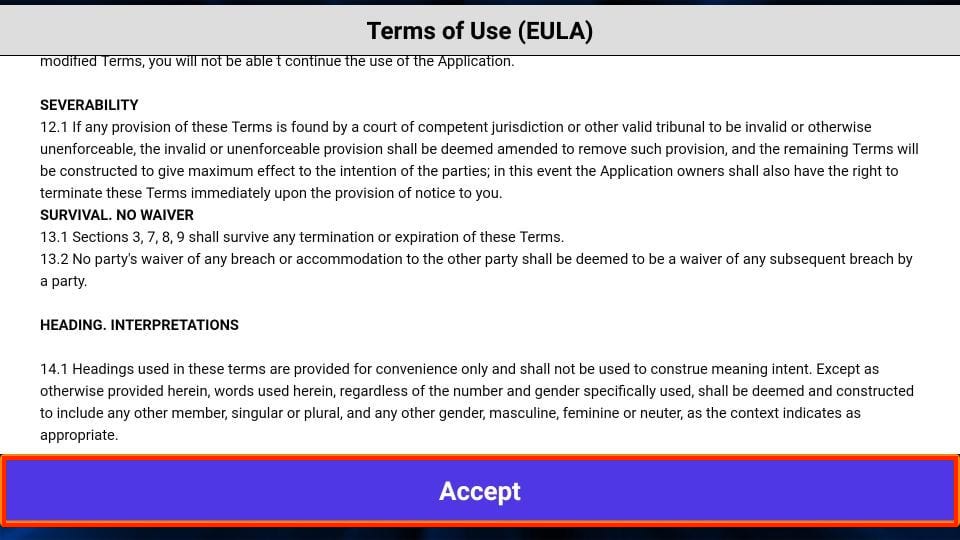
This is the window that you land on next. You must start by clicking ADD USER in the top-right corner or ADD NEW USER in the middle of the screen.
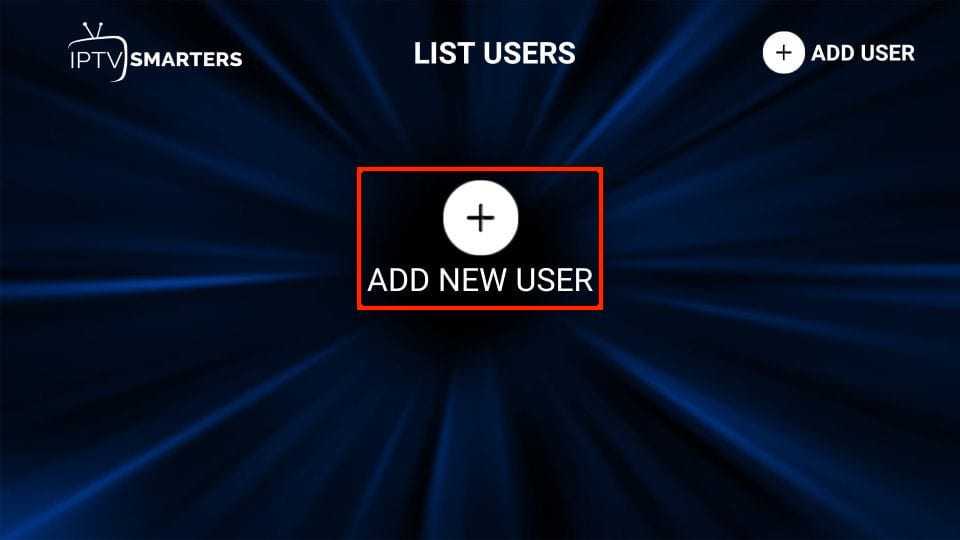
There are two ways to sign in to your IPTV service on IPTV Smarters
- Load Your Playlist or File/URL
- Login with Xtream Codes API
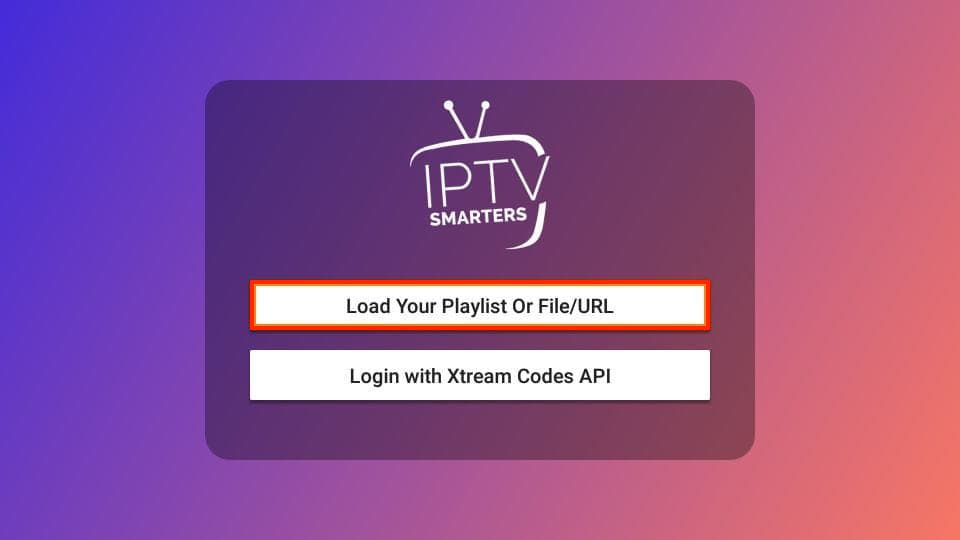
Login with Xtream Codes API
CCTV will email you the Xtream Codes API along with your M3U playlist URL. If you haven’t received them, contact us.
When you click Login with Xtream Codes API, here is the window where you can enter your details:
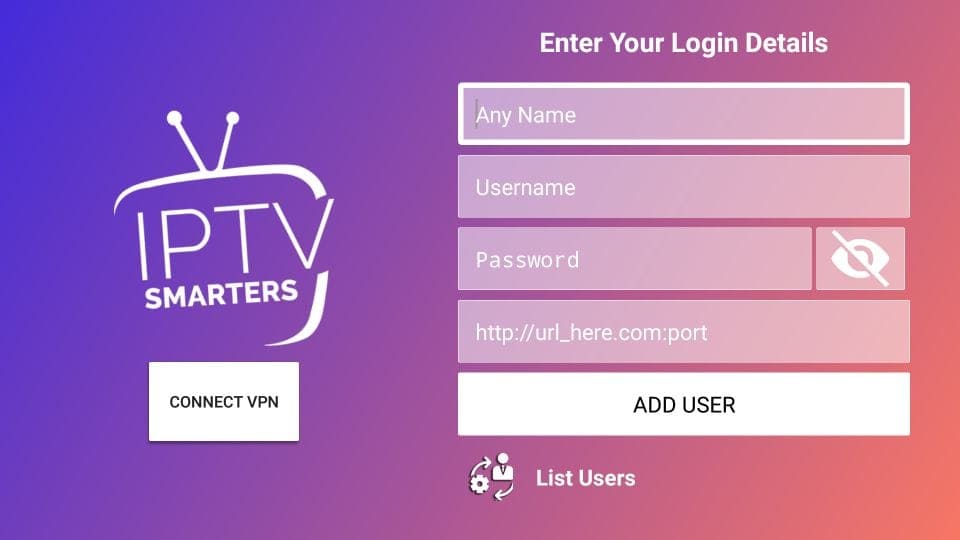
How to Install IPTV Smarters on iOS (iPhone, iPad, and iPod Touch)
IPTV Smarters is also officially available on the Apple App Store. Follow the steps below to install the app on iOS devices:
- Open the Apple App Store on your device.
- Lookup for IPTV Smarters.
- Install Smarters Players Lite following the onscreen instructions.
